When filling out a form in the app, it’s sometimes needed to select all assets that belong to a parent asset. Or even all of the customer’s assets.
Example one:
You are asked to inspect every fire extinguisher belonging to XYZ Ltd. So you create a job in your FieldMotion fire risk assessment software, assign it to the customer, and set the form (maybe a PAS-79) so it selects its assets only from that customer’s. Thanks to a handy little trick we have, you can do a two-click “insert all assets” which will select all of the customer’s assets and put them in different columns of your form’s table, saving you time and making sure you have details on all of them.
Example two:
You’re asked to go out to a customer and check one of their boilers. You’ve worked with this boiler before and have a list of all the parts in it recorded as assets owned by the boiler (which is also an asset). So you create a job in your FieldMotion boiler service software, assign it to the customer, and select the boiler from a field in the form. Later on in the form, there is a table of the sub-parts that need to be inspected. You have set that to pick from the asset selected earlier in the form. You “insert all assets”, which inserts all assets that are recorded as being in that selected asset.
In both cases, the field service system has already saved you maybe half an hour.
The second example is possible as of today, as we just added that method of sourcing assets.
If either of these scenarios fits your business and you want to see how else our workflow software can save you time, ask for a demo and we’ll show you what is field management all about.