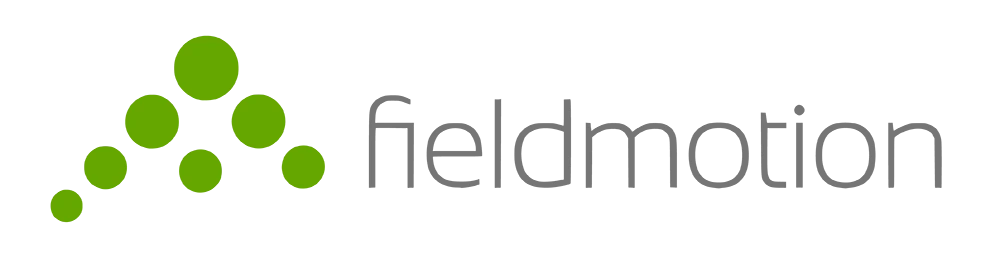FAQs
To login to your Fieldmotion account go to login.fieldmotion.com. Please save this page as a bookmark for future reference.
A customer portal is a secure website or platform that allows customers to access information, resources, and services related to their account or relationship with a company. These portals often provide self-service options, such as the ability to view account details, make payments, submit support requests, and access information about products and services. They may also include features such as chat or messaging with customer support representatives, and the ability to update account information.
Using a customer portal can provide a number of benefits for both customers and the company. Some of the advantages of using a customer portal include:
- Convenience: A customer portal allows customers to access information and services related to their account or relationship with a company at any time and from any location, rather than having to call or visit the company in person.
- Self-service options: Many customer portals provide self-service options, such as the ability to view account details, make payments, and submit support requests, which can save customers time and effort.
- Improved communication: Customer portals often include features such as chat or messaging with customer support representatives, which can improve communication and resolve issues more quickly.
- Increased efficiency: By providing customers with access to information and resources related to their account or relationship with a company, customer portals can help to reduce the number of support requests and phone calls that a company has to handle.
- Personalization: Many customer portals enable customers to personalize their experience, such as setting up account preferences, viewing past interactions, and accessing specific information that is relevant to them.
- Better experience: Using a customer portal can provide a more streamlined and efficient experience for customers, as well as providing them with a sense of control over their account or relationship with a company.
FieldMotion is a mobile-first field service management software that helps businesses manage their field service operations. To start using FieldMotion, you will need to follow these steps:
- Sign up for an account: You can sign up for a free trial or purchase a subscription on the FieldMotion website.
- Configure your account: Once you have an account, you can configure it to suit your specific needs by setting up users, teams, and custom fields.
- Add your team members: Invite your team members to join your FieldMotion account so that they can access the software and start using it.
- Create jobs: Create jobs for your team members to work on by adding customers, services, and job details.
- Assign jobs: Assign jobs to your team members and set up schedules for them to follow.
- Track progress: Use FieldMotion’s real-time tracking feature to monitor the progress of your team members and jobs, including their location and time spent on each task.
- Invoice and Billing: FieldMotion also provides the capability to invoice and bill your customers directly through the software, you can easily track payments and send reminders.
- Reports and Analytics: FieldMotion provides the capability to generate reports and analytics based on your data.
- Support: FieldMotion offers a variety of support options, including a help center, email, and phone support.
By following these steps, you should be able to start using FieldMotion and begin managing your field service operations more efficiently.
FieldMotion is a mobile-first field service management software, it is compatible with a wide range of devices including smartphones and tablets. The software can be accessed using a web browser, which means it is compatible with most modern devices that have internet access.
FieldMotion does have a mobile app available for iOS and Android devices, so it is compatible with the most popular mobile operating systems. To check the compatibility of your device with the FieldMotion app, you can visit the App Store (iOS) or the Google Play Store (Android) and search for the FieldMotion app. The app’s page will indicate the devices and operating system versions that it is compatible with.
In addition to the app, FieldMotion also offers a web-based version of the software, which can be accessed through a web browser on any device with internet access.
It’s worth to mention that the specific features and functionalities available on the app may vary depending on the device and operating system you are using. It is always recommended to check the system requirements and compatibility before installing the app or using the web version.
To start training with FieldMotion, you will need:
- An account: You will need to have a FieldMotion account to access the software and start using it for training. You can sign up for a free trial or purchase a subscription on the FieldMotion website.
- A team: FieldMotion is designed to be used by teams, so you will need to have a team of people who will be using the software for training.
- Devices: FieldMotion is a mobile-first field service management software, so you will need to have mobile devices such as smartphones or tablets that are compatible with the software. FieldMotion also offers a web-based version of the software, which can be accessed through a web browser on any device with internet access.
- Internet access: To access the software and use it for training, your team will need to have internet access.
- Training materials: You will need to have training materials such as instructions, guidelines, and procedures in place to help your team members learn how to use the software effectively.
- A plan: It’s important to have a plan in place for how you will train your team members on the software, including what materials you will use, how long the training will take, and who will be responsible for delivering the training.
- Support: FieldMotion offers a variety of support options, including a help center, email, and phone support. It’s always a good idea to have access to support in case you or your team have any questions or issues during the training process.
By having these elements in place, you should be able to start training your team members on how to use FieldMotion effectively and efficiently.
It is possible to use your clients’ names and sites to practice with FieldMotion, however, it is important to keep in mind that you should only use real client data with the explicit consent of your clients. It would be best practice to get written consent from your clients before using their data for training purposes.
When using client data for training, it is important to ensure that the data is being used in accordance with any relevant laws, regulations, and ethical guidelines that may apply. Additionally, you should take steps to protect the data from unauthorized access or use, such as by implementing strict security measures and limiting access to the data to only those team members who need it for training purposes.
It’s also worth noting that, you may use fictitious data or use the software in training mode, which will provide you with the ability to create test data and scenarios. This way you can still practice and learn how to use the software without using actual client data.
Ultimately, the decision to use real client data for training with FieldMotion should be based on a careful consideration of the risks and benefits, and should be done with the input of your clients, legal and ethical teams.
The structure and content of training sessions with FieldMotion will vary depending on the specific needs and goals of your team, as well as the features and functionalities of the software that you want to focus on. However, in general, training sessions with FieldMotion might include the following elements:
- Overview of the software: An introduction to the software, its features and functionalities, and how it can be used to manage field service operations.
- Hands-on practice: Team members will have the opportunity to work with the software in a hands-on manner and practice using its various features and functionalities.
- Job scenarios: Team members will be presented with real-world job scenarios and will learn how to use the software to manage and complete those jobs.
- Q&A: Team members will have the opportunity to ask questions and discuss any issues they encounter while working with the software.
- Advanced features: Team members will learn about advanced features of the software such as Reports, Invoicing, Billing, and other features that can help to optimize their field service operations.
- Best practices: Team members will learn best practices for using the software, such as how to efficiently schedule jobs, how to create effective reports and how to manage their data
- Follow-up support: After the training sessions, team members can get follow-up support through email, phone, or live chat to ensure they are able to properly use the software.
It is important to note that the training sessions should be tailored to the specific needs and goals of your team members and should be delivered in a format that works best for them, whether it be in person, online, or through self-paced tutorials.